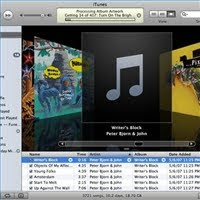
By Amanda K.
he iTunes program is compatible with all different kinds of audio files, but if you use iTunes to rip a CD or download music from the iTunes store, you will notice that it is in an AAC format. While this format works perfectly with many personal music players, including iPods and Zunes, the MP3 format is nearly universal among digital music players. If you have a heap of iTunes-specific music files, you can convert them into the more conventional MP3 format in a few short steps.
Step 1
Remove the Digital Rights Management (DRM) from any files purchased from iTunes. Any files you have purchased directly from iTunes will have DRM, which will prevent the file from being converted. However, if you click on these songs, there should be an option to remove the DRM, usually for about 20 to 30 cents. If you do not have the latest version of iTunes, you will not see this option, so it is vital that you update your iTunes before proceeding.
Step 2
Find the iTunes directory on your computer. This is usually in the "My Music" section of your computer, but can be placed somewhere else if you have specified a different location.
Step 3
Copy all the files to a folder on the desktop. Simply highlight the tracks in the iTunes directory that you wish to format, and then right click and select copy. Create a new folder on the desktop by right-clicking the desktop and choosing "New" and then "Folder," and then paste the files into this new folder.
Step 4
Create another new folder on the desktop. Do not put anything in it, as this is where your new MP3 files will eventually go. Make sure to name it something memorable as you do not want to confuse it with the folder you created in Step 3.
Step 5
Run an audio formatting program such as Format Factory (see Resources below). For Format Factory, simply click on the "All to MP3" tab and then browse for the folder containing the iTunes files that you created in Step 3. Then set the target folder to the empty folder you created in Step 4 and click "OK." A status bar will pop up, letting you know that the conversion process is under way. When finished, you should have MP3 copies of the selected iTunes songs in your new folder.







No comments:
Post a Comment